Power BI Designer released
Today, Microsoft released a bunch of new Power BI updates. Besides a native iPad app and the Power BI Live Dashboard preview, a new tool was released: the Power BI Designer. Power BI Designer is a dedicated report authoring tool for the Power BI Preview service. The Power BI Designer provides rich data transformation and visual analytics in a unified, seamless experience. The Power BI Designer enables you to create impactful reports with state-of-the-art interactive charts, maps, graphs, and data transformations. Upload your reports to the Power BI preview and empower others with timely critical insights on any device, anywhere.
You can download Power BI Designer here.
Of course, iqbs Solutions has experimented with it. In this post, I’ll show you the features of the Power BI Designer.
Getting Data
The first step after opening the Designer is importing data. Most of the data sources we know from Power Query are supported. After you’ve selected a data source and one or more data tables, you can shape the data in exactly the same way as in Power Query for Excel.
Designing the Report
When the data is shaped to your needs, you can start creating the report by clicking “Report” in the lower left corner of the screen. On the right hand side you see the tables and columns just as you would see in an Excel pivot table, or in Power View for Excel. You can drag and drop them to the report sheet and choose a type of visualization from the ribbon.
 When ready, you can save the report as a .pbix file, upload it to the Power BI Dashboard Preview and share it with your coworkers. Happy reporting!
When ready, you can save the report as a .pbix file, upload it to the Power BI Dashboard Preview and share it with your coworkers. Happy reporting!
And remember, when you have questions regarding Power BI, PowerPivot or other Microsoft BI products, e-mail us or give us a call at (+31)0318 – 495 374